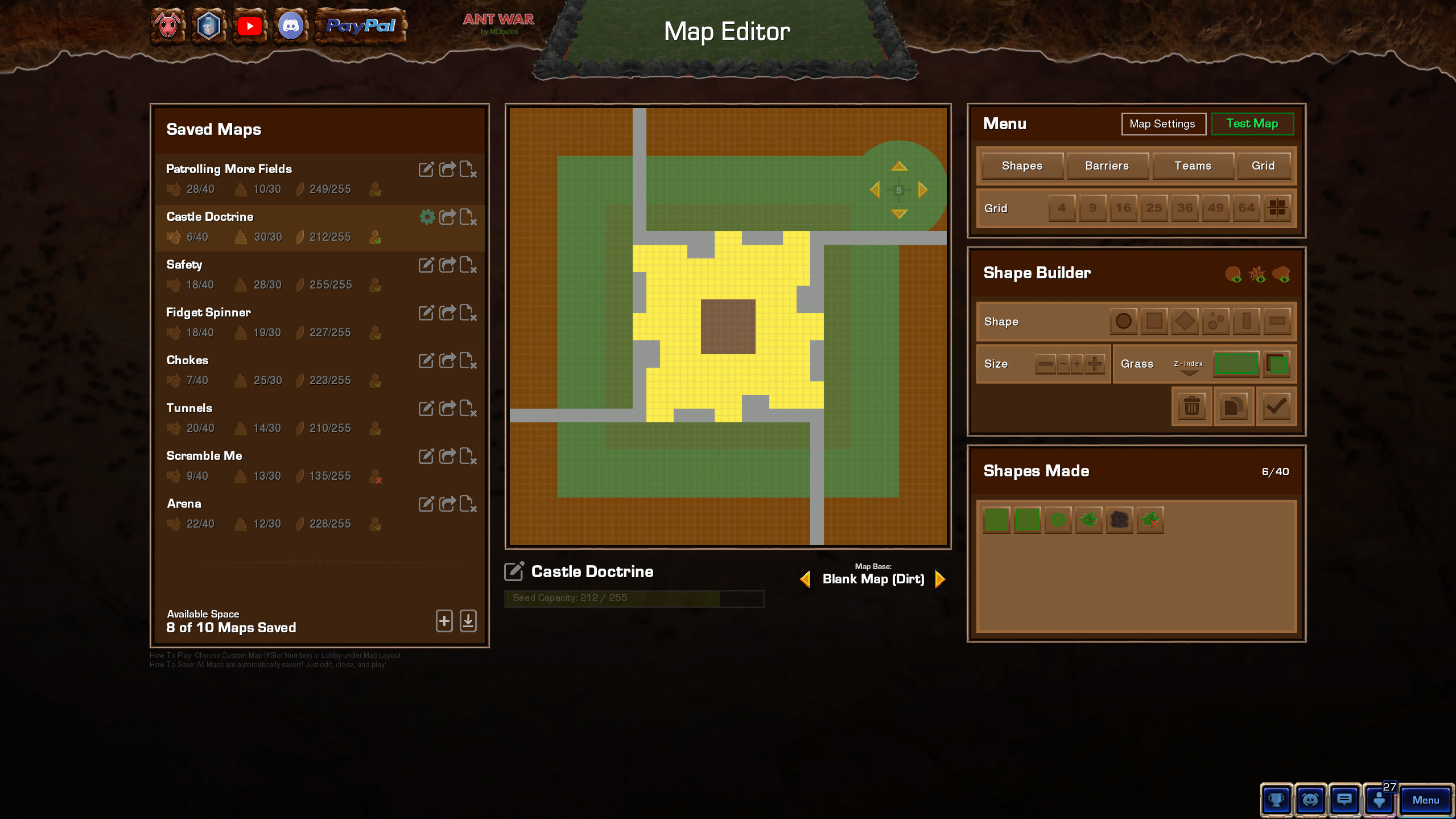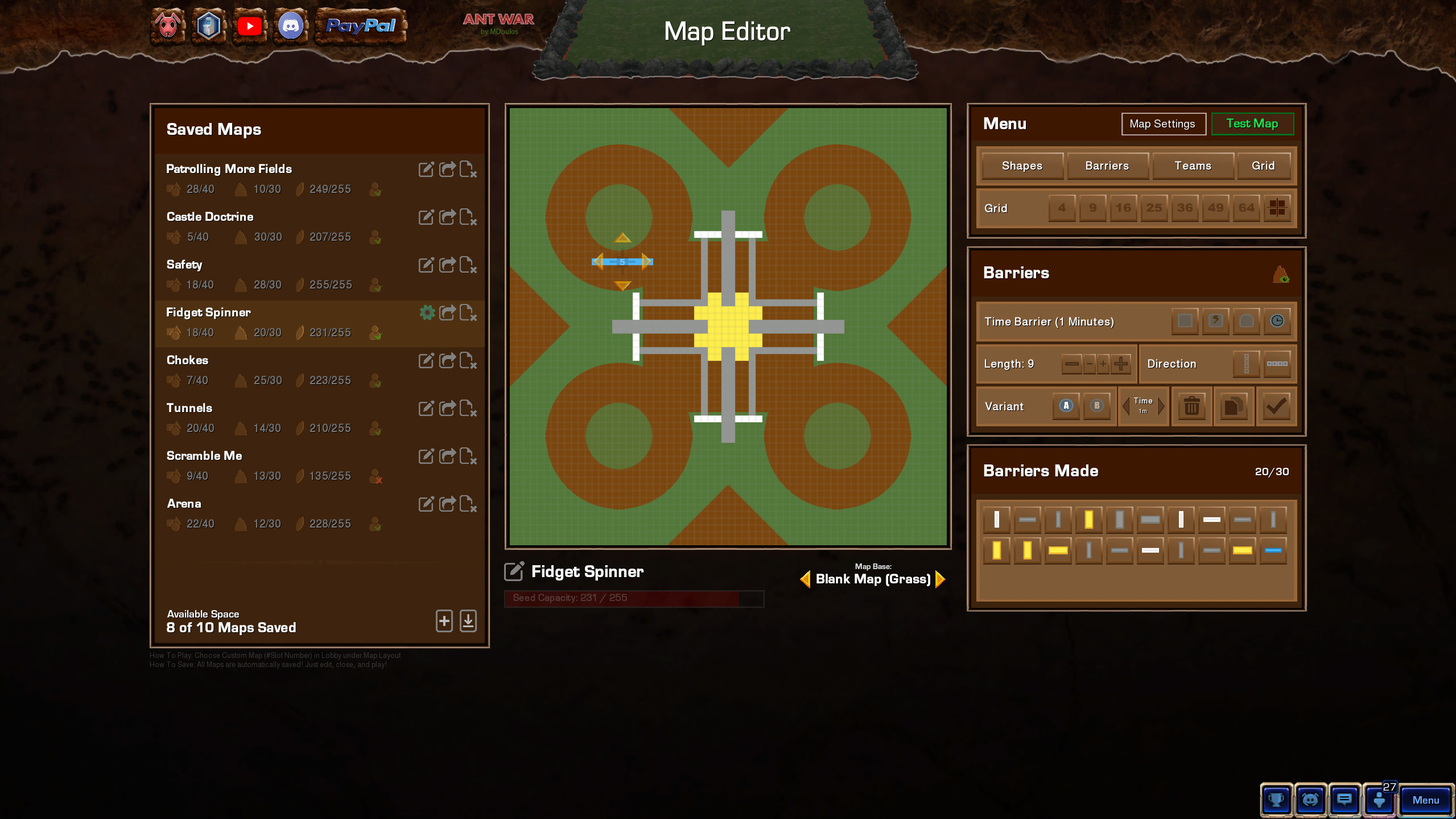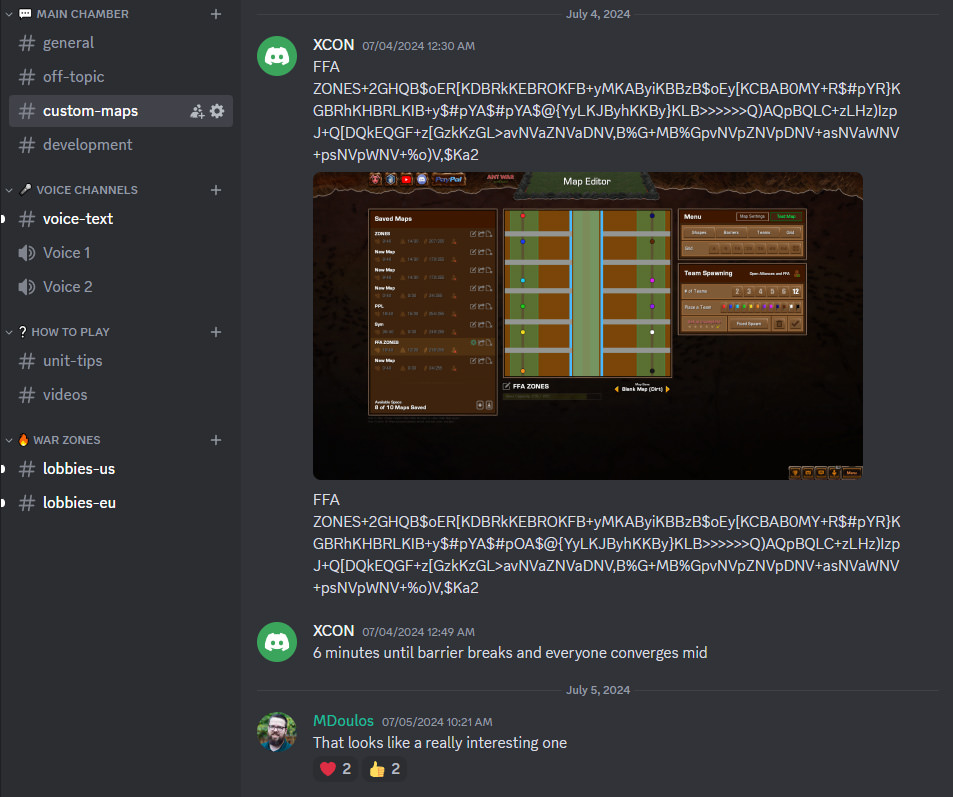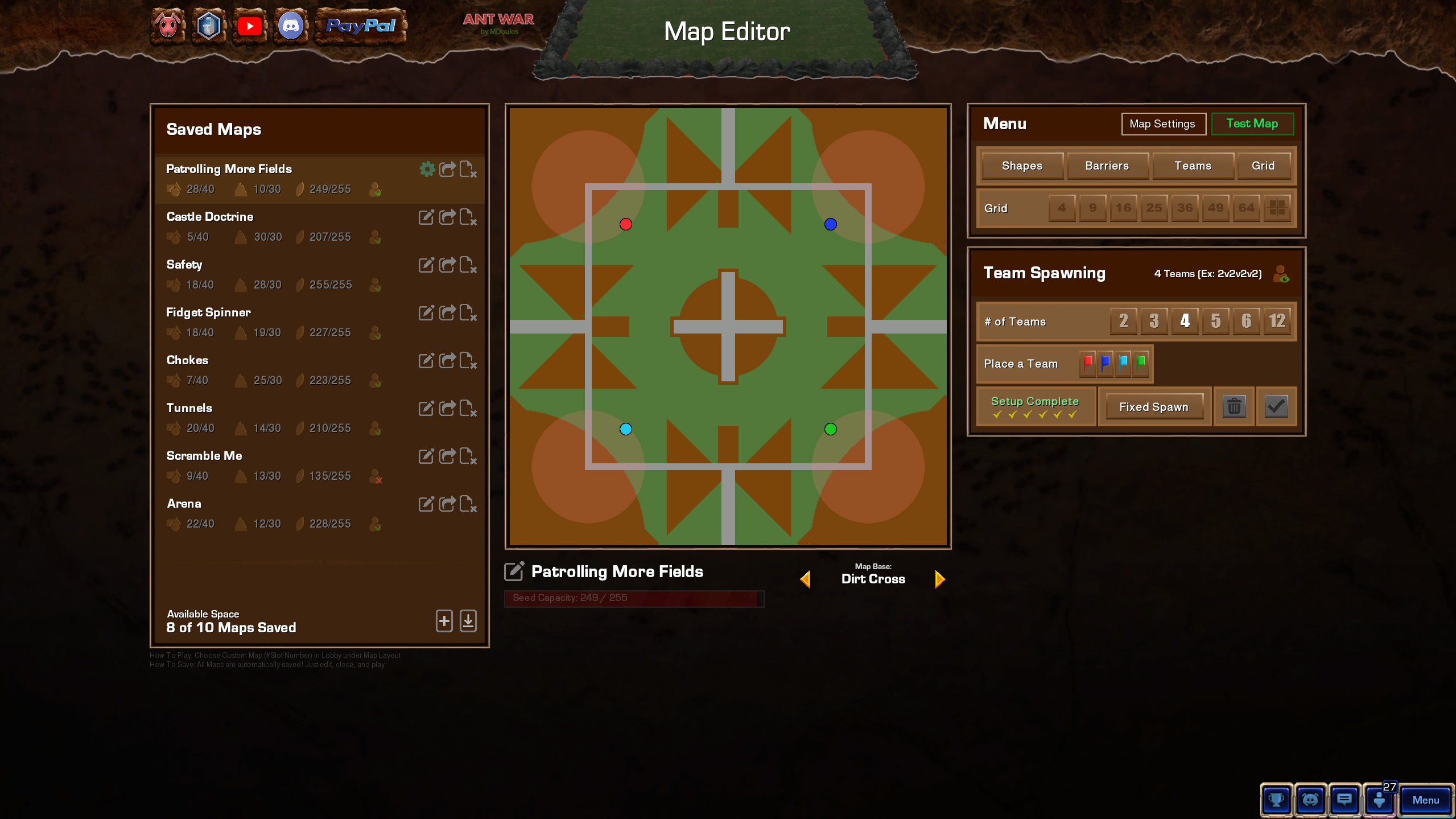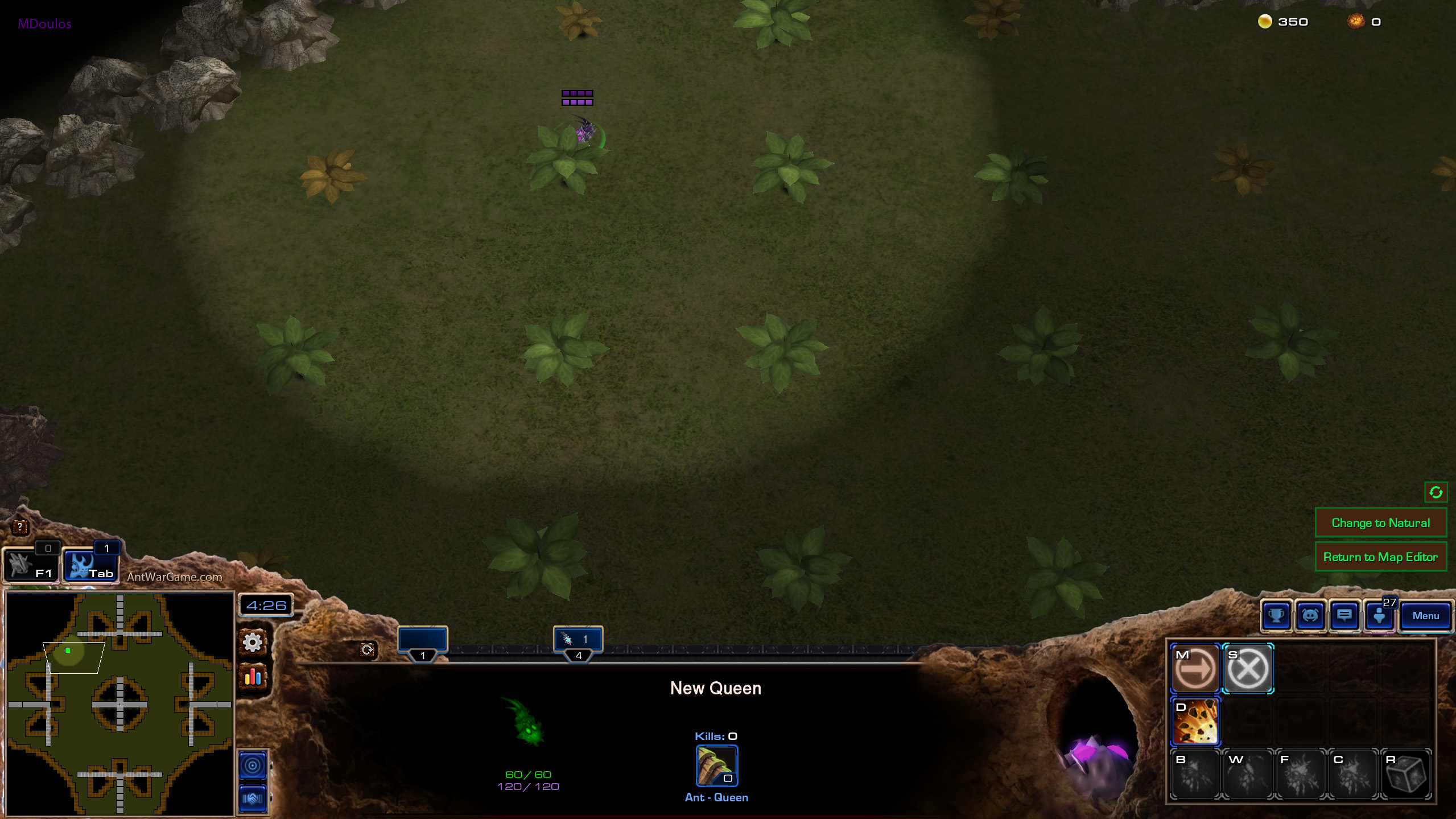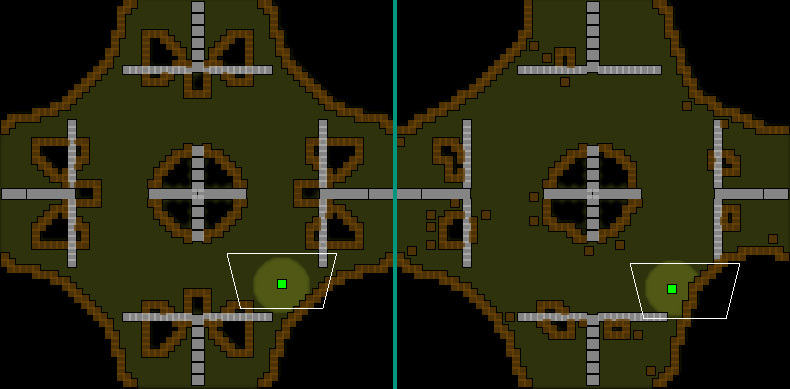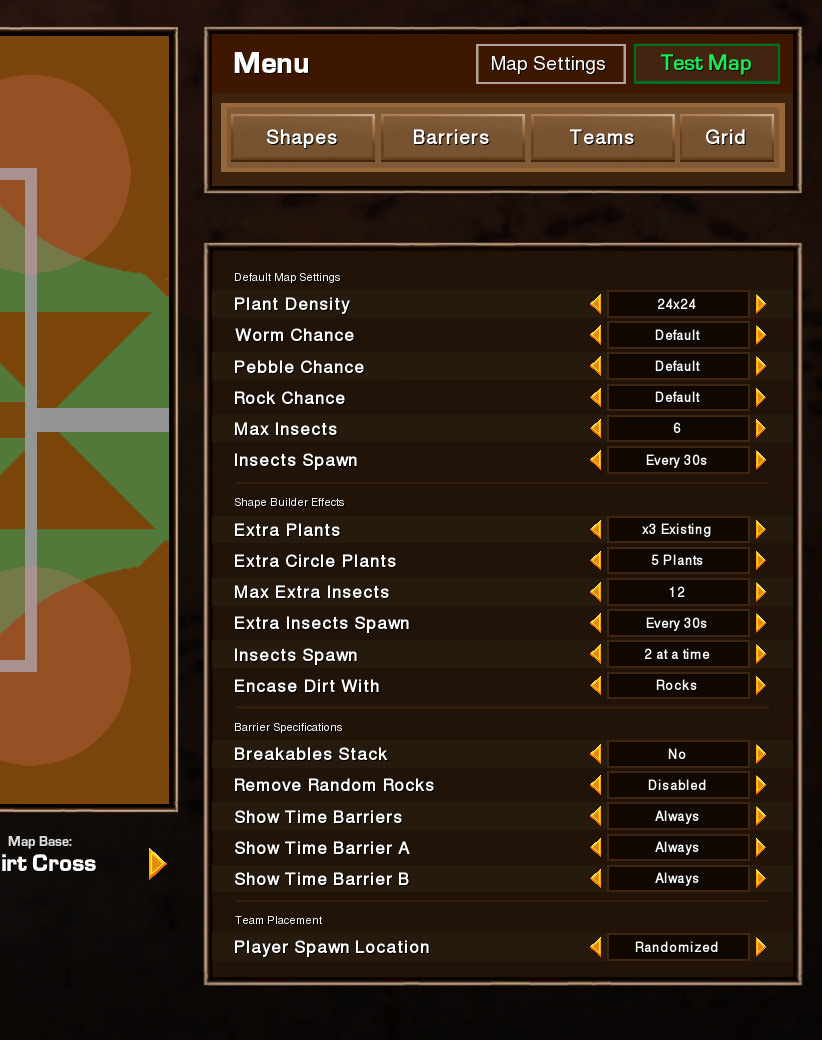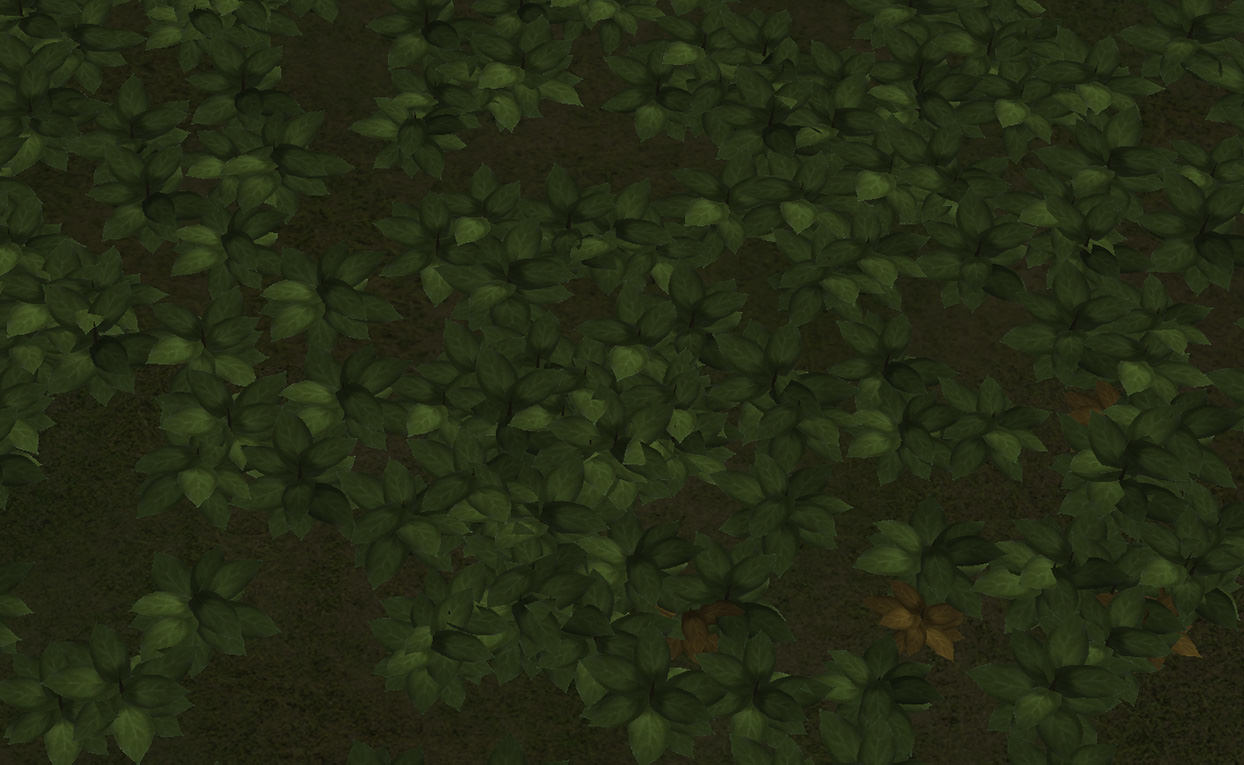Feature Spotlight: Map Editor (AW)
Ant War’s custom map editor is probably my number 1 FAVORITE feature that I developed.
I love maps. I’ve always loved maps.
That’s why Ant War has 45 official maps. That’s why there’s an ability to scramble any map and make them unrecognizable. And that’s why there’s a fully functional custom map editor for Ant War.
I do not know of a single other game that was built with the SC2 engine in Starcraft 2’s arcade that has a map editor.
To be fair, most arcade games don’t have the type of terrain that can be edited dynamically using a map editor. But Ant War does, and I made use of it!
Generating Maps
Ant War’s map consists of a grid of 4,096 tiles laid out in a 64×64 grid. Each tile’s value is assigned to a dirt map array that has a value of 1 if it has dirt, or 0 if it has grass.
Modifying the layout of the map is as simple as marking the coordinate of a shape, and then modifying the values of the dirt map array around the shape. For example, if you want to make a grass circle, you simply mark the coordinate, specify the radius, and set the array value for every tile in the region to a 0 instead of a 1.
When the game generates the map, it goes through the dirt map and creates dirt walls wherever the value is a 1. Notably, for performance reasons, dirt is only created if the neighbor tiles have grass. In the dark area behind the dirt, where the player can’t see, there is nothing. They think dirt is there, but there isn’t dirt there yet. It appears dynamically when they dig nearby dirt.
In the example above, the lighter colored dirt is that which is generated at the beginning of the game. The darker color dirt is created the moment the player starts digging into the dirt. This drastically improves performance on older machines.
Map Editor Features
Map Menu, Window, and Base Map
On the left hand side, a player will see their map list. They will see a prominent New Map button if they have no maps.
They can name the map with the edit box under the map window.
They can use the Map Base feature to select from the 45 official maps and a few others like Blank Map (Grass), Blank Map (Dirt), or Blank Map (Creep).
The base map is just the foundation. Using the following tool panels, they are able to modify the map as much as they’d like.
The seed capacity progress bar reveals how much information can still be stored for the custom map.
Custom maps generate a long seed that can be shared with friends like ZONES+2CHVuMABVuMpB+uuMBBuuMpBBBQEB+VVMCBVVMpB+uVMDBuVMpB>SSCAxxBB>SxAAxSDBxxBC>SxA+xxC+SSD+xSB>>>>aAXUxAQC]AQC+ApXApAXUABPGBAPaSAQCBSRWCIQWIAQC++AaXACxQWC]QW+Wq)qXWKa1
Each seed contains the name, coordinate, size, shape, and other information for everything in the custom map. Players can share these text seeds in chat or discord and then other players using the load button when clicking to create a new map, load the text seed and remake the map in their own map editor.
The seeds for the map editor are stored in a player’s locally stored bank file, discussed more in my feature highlight about Data Encryption. Bank values can only be so long and text strings in chat boxes can only be so long, so the seeds themselves are limited to that amount.
Tool Panels
The map editor consists of 3 tool panels: Shapes, Barriers, and Teams.
The shapes menu gives players the option to modify the layout of the map using 6 different shapes of varying sizes. The shapes not only create grass, dirt, or creep at the desired location, but can also be used to create dense plant (resource) patches, rock or pebble free zones, rock or pebble rich zones, insect hot spots, worm hot spots, and more.
The barrier menu gives players the option to place indestructible rock walls around the map. In addition they can place moveable pebble lines, wood ant wall lines, destructible rock pile lines, and timed barriers that prevent any movement until the specified time is up and they’re removed.
The team placement menu is used to specify where players or teams will spawn in all game modes. If it is not set, players will spawn randomly around the map in the grass.
Testing the Map
At any time, players can click the green “Test Map” button in the top right to generate the map in real time. The Map Editor disappears and the player spawns at the specified spawning location on the newly generated map.
If players don’t like what they see, they can click “Return to Map Editor” and the map is erased and players see the Map Editor again. This can happen as much as they like.
Maps are generated in 1 of 3 styles: Uniform, Natural, and Scrambled.
Scrambled completely changes the map, so it’s not relevant when making a custom map. But Uniform and Natural are very relevant. Using the “Change to Natural” or “Change to Uniform” buttons, a player can see what their map looks like in either variant.
Uniform makes everything perfectly geometric. Natural mimics an approximation to the desired shapes based upon what you might find in nature.
Other Features
To help make their maps, players can toggle on various grid options such as 4 which shows grid lines that splits the map into 4 quadrants, 9 into a grid of 9, 16 into a grid of 16, etc. The final grid option, which shows all tiles, is used in several of the examples for this highlight.
The “Map Settings” button opens up a list of 18 map settings that can significantly impact the gameplay.
Plant Density for example has a direct impact on the economy. Plants aren’t created in, on, or near dirt, so assuming there was no dirt, a 24×24 plant density creates 576 plants, while 42×42 creates over 3x more at 1,764 plants.
Playing with more plants means a faster income which means players scale their forces much faster. Adding Extra Plant patches via the shape editor can make the plant number go crazy. Theoretically, an empty map could have nearly 9000 plants using custom settings. But this likely runs against Starcraft’s unit limit and so it’s not recommended. It will lag the game and be unplayable.
Other settings affect things like how many worms, pebbles, rocks, and insects there are. Barriers can be adjusted and team placement can be adjusted.